How to use BSNL selfcare portal
http://selfcare.wdc.bsnl.co.in/ for Western India
http://selfcare.ndc.bsnl.co.in/ for Northern India
http://selfcare.sdc.bsnl.co.in/ for Southern India
www.broadbandcentre.blogspot.com
http://selfcare.wdc.bsnl.co.in/ for Western India
http://selfcare.ndc.bsnl.co.in/ for Northern India
http://selfcare.sdc.bsnl.co.in/ for Southern India
Posted by Broadband Centre at 11:34 PM 0 comments
Labels: Usage
Posted by Broadband Centre at 11:49 PM 0 comments
Labels: Downloads, Modem Configuration
Their are two types of BSNL Broadband subscribers,
For First Type of Subscribers (Subscribers who check broadband usage with their portal id (eg: abc77925012010) or the subscribers with IP 117.xx.xx.xx (See Right column to know your IP))
Posted by Broadband Centre at 6:53 PM 0 comments
Labels: Usage
Download
BSNL Sign Tone
Posted by Broadband Centre at 7:41 PM 0 comments
Labels: Downloads
For Windows Xp
Posted by Broadband Centre at 11:28 PM 0 comments
Labels: Modem Configuration
A Dialer is needed when modem is in Bridge Mode.
For Windows 7
Posted by Broadband Centre at 9:07 PM 0 comments
Labels: Modem Configuration






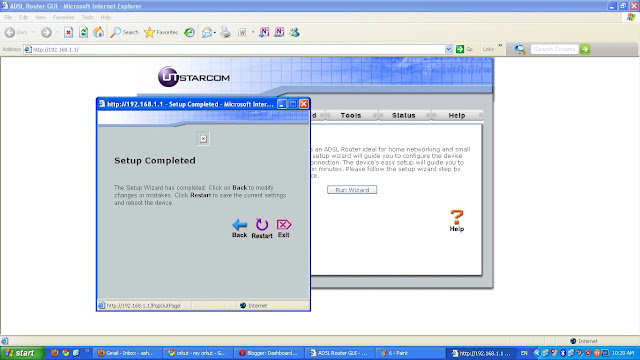
Posted by Broadband Centre at 8:48 PM 0 comments
Labels: Modem Configuration

© Blogger template 'A Click Apart' by Ourblogtemplates.com 2008
Back to TOP